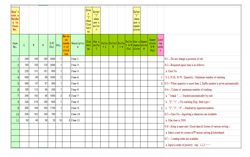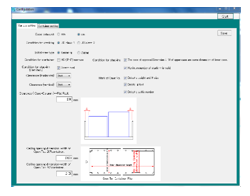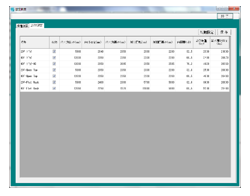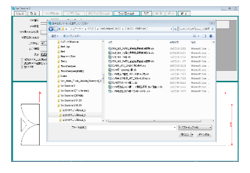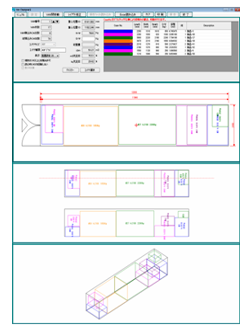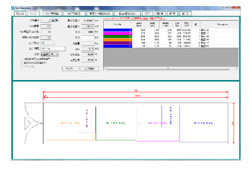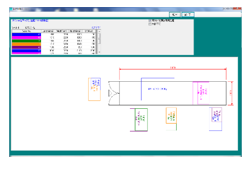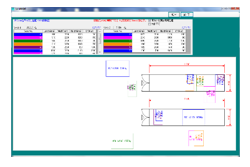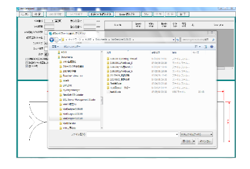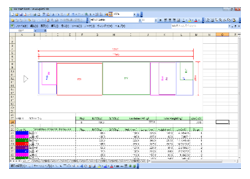| VanDesigner-2 Function Detail. |
Introduction with operating flow. |
|
| An input method of cases & crates data. |
- If you do copy & paste of datas in designated EXCEL sheet, preparation is OK.
- Required input items are as follows.
- Case No.
- Length,Width,Height,Weight(Kg),Quantity,Stacking,Loading order.
- Unit of Length,Width,Height, (mm or cm) is available.
- When quantity is more than 2, suffix number is given automatically.
|
Excel Data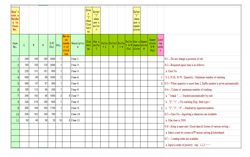 |
| Various Setting --- Parameter for calculation. |
- Selecting a unit mm or cm.
- Condition of stacking: Selecting a JIS-class1 or JIS-class2.
- Initial view mode: Select a centering or zigzag layout.
- Select a clearance. ( vertical and horizontal )
- Condition for container: Checking of use or non-use a HC-container.
- Condition of stacking ( Flat Rack )approval or disapproval.
- Clearance ( case--column ) -- Flat Rack container.
|
Various Setting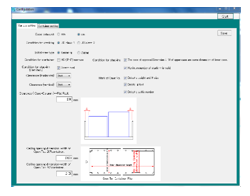 |
| Container Setup --- you can input the actual container's size. |
- Changing the container inner size.
- Changing the door opening width and height.
- Changing the maximum loading weight.
|
Container Setting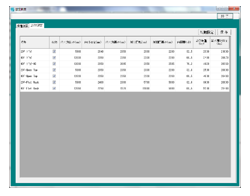 |
| Calculation |
- Start the calculation after read-in Excel data.
- calculation time is depending on quantity of cases.
|
Read-in Excel Data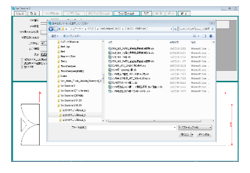 |
| Result of calculation : Lists and Drawings. |
- Plan
- Plan and Section: Any section is available with mouse.
- Isometric-3D.
- Container quantity.
- Loaded cases quantity.
- Loaded cases total quantity.
- Container class.
- Gravity point(X0, Y0)
- Net weight.
- Fill rate (kg,m3)
|
Result of calculation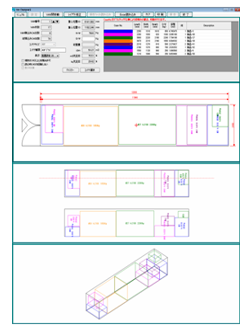 |
| Manual operation-1 --- Basic screen. |
- Manual take down the stacked case.
- Manual transference of the case to another container.
|
Basic Screen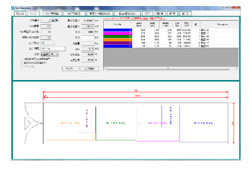 |
| Manual operation-2 --- Layout screen. |
* Very useful screen for layout work of single container.
| |
- Moving the case with mouse.
- Rotating the case with mouse.
- Take down the stacked case.
- Stacking of the case.
|
Layout Screen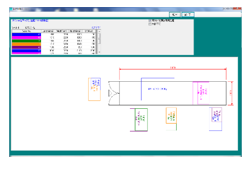 |
| Manual operation-3 --- VAN to VAN screen. |
* Very useful screen for layout work of double containers.
* You can select two any type containers without Flat-bed container.
| |
- Moving the case with mouse.
- Rotating the case with mouse.
- Transfer the case with mouse to another VAN.
- Take down the stacked case with mouse.
- Stacking of the case with mouse.
- Function of manual centering layout.
- Function of manual zigzag layout.
|
VANtoVAN Screen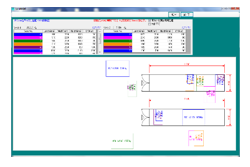 |
| Data Save and Read-in. |
- Saving the layout data is available in your PC.
|
Data save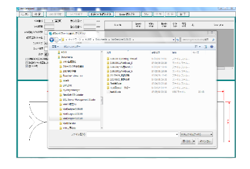 |
| Report and Printing --- Use the Excel sheet. |
- Printing layout is A4/ landscape orientation.
- Loaded cases list / each container.
- Plan-2D / each container.
| Report & Printing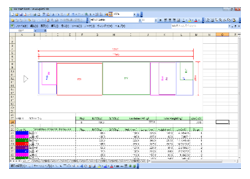 |
| Condition of operation |
- OS:Windows 7,8,10 (32bit/64bit)
| |